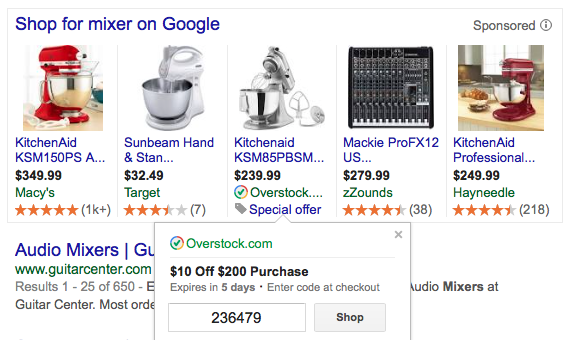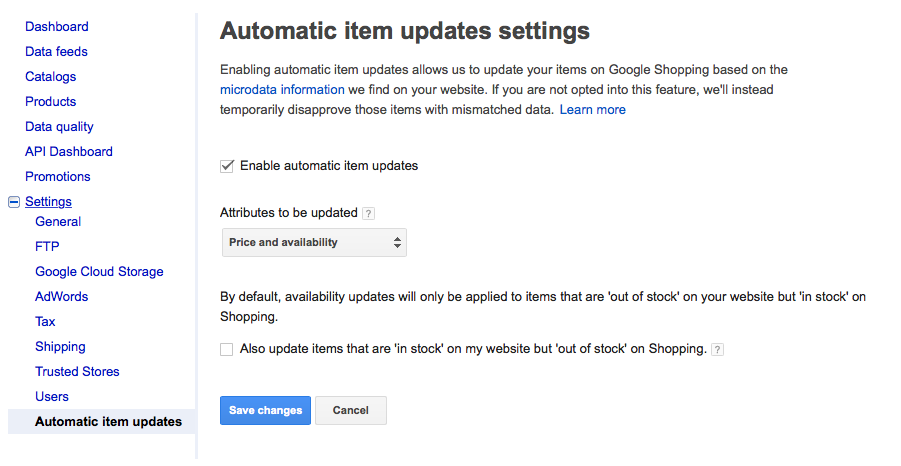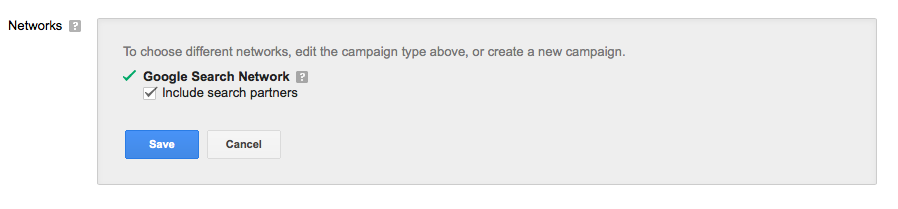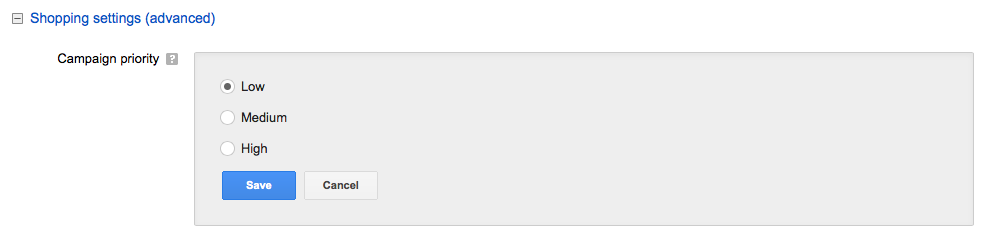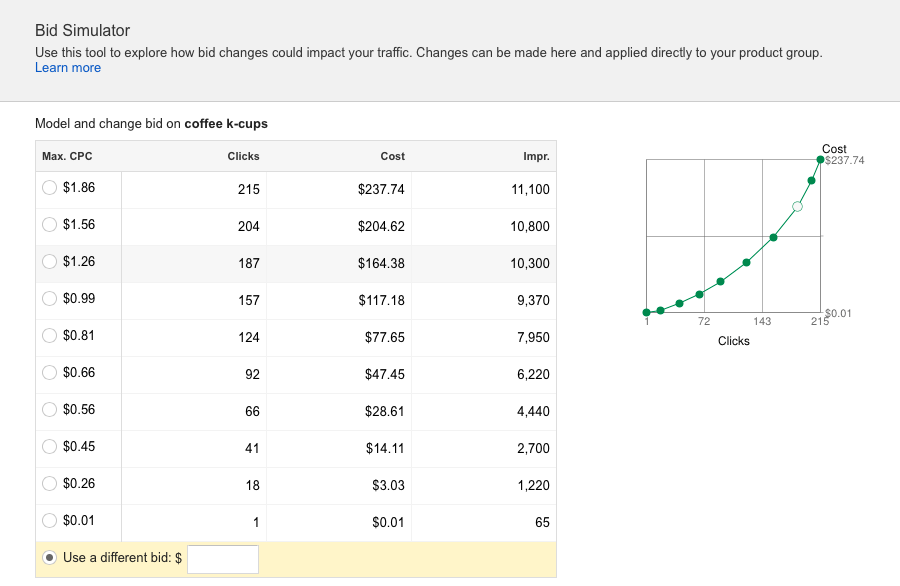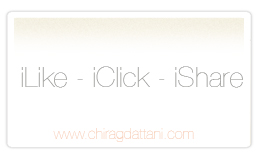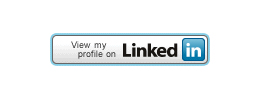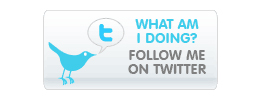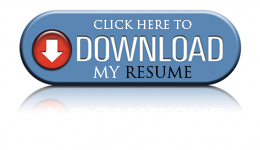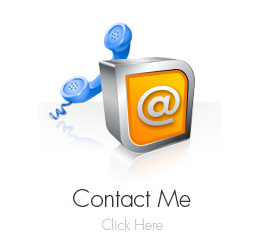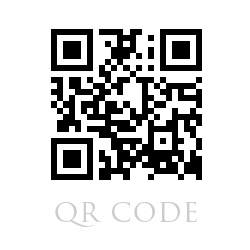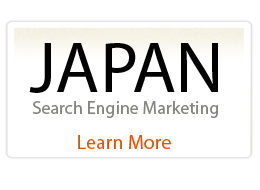7 important ‘Shopping Campaign’ features Advertisers should consider using this Holiday season for optimal performance.
Posted: Thursday, November 6th, 2014 Posted by: Chirag DattaniWith the launch of Shopping Campaigns (previously known as Product Listing Ads), Google added a few additional features that are extremely helpful in a few different ways. Whether it be looking at the Product Feed Data right within the UI or Item Id/SKU level performance/Reporting, Shopping Campaigns have made it much easier to navigate the products and understand the data in detail. Every day counts when it comes to Holiday season and this article explains how to best utilize these new Shopping Campaign features and get optimal results:
1. Merchant Promotions: Differentiate your ads from your competitors by using merchant promotions and providing users with a special offer. With a Product image, Price and Special Offer combined – all in one ad, it’s a killer recipe for success and the likelihood of users clicking on the Shopping ad is much higher in comparison to regular text ads or even organic results. Couple of ways you can measure the success of promotions are 1) by comparing the CTR (Pre/Post) and 2) Creating a report segmented by Click Type in your AdWords Account for ‘Product Listing Ads – Coupon’ Click Type.
2. Automatic item updates: As we all know how important it is to keep the feed up to date/fresh and avoid any disapproval especially in the holiday season, this feature will help you do exactly the same. If there is a difference in Price or Availability in the product feed when compared to the website, this will automatically update and reflect the correct price/availability (temporarily) on Google Shopping instead of disapproving your ad. You would however, require to have schema.org microdata implemented on your website and enable this feature from your Merchant Center account in order to get started. Note that this feature does not guarantee that your product will always be approved so keeping the product feed fresh is still recommended and the best practice.
3. Search Partners Network for Shopping: Extend your reach beyond Google with Search Partners Network and advertise your products on other websites. Similar to text ads, you have an option to display PLA ads on search partners network websites and get additional exposure. This is the default setting when you create a new Shopping Campaign so if you prefer to just use Google Search and Shopping only to advertise your products then make sure to opt out by deselecting the ‘Include Search Partners’ checkbox at the campaign level settings.
4. Priority Setting: Take advantage of the Priority Setting available in Shopping Campaigns and prioritize campaigns based on your goals. Google relied solely on bids previously to decide which product ads to display but with the new Shopping campaigns you can decide which product/s should take higher/lower precedence over others by using this setting. Here are a few different scenarios and the recommended practice for when to use it:
• Low Priority: This is the default setting and most of your campaigns would fall under this category.
• Medium Priority: Promotional campaign (Merchant Promotions), Top Sellers campaign, Poor Performers campaign etc., will fall under this category. This setting will ensure that these campaigns will be served over other Low Priority Setting campaigns.
• High Priority: Include campaigns for special promotions like Black Friday or Cyber Monday here.
One of the biggest advantages of grouping these campaigns differently is to bid separately for these campaigns/products and to be able to capture available impression share in the market wherever necessary. While serving an ad, Google will first look at the Priority Setting – higher priority will trump low and medium priority as well as medium will trump low priority. If the same product exists in multiple campaigns and both campaigns have the same priority level then the campaign that has a higher bid is eligible to be served.
5. Benchmark CTR & CPC: With Shopping Campaigns, you can now see benchmark data at the product group level which will allows you to see competitive metrics and understand how similar products are performing in comparison to your product group. Use this data to make changes to the product information on the feed (to gain higher CTR – if its significantly lower then the benchmark CTR) and make bid adjustments based on the benchmark CPC data (to capture higher/lower available Impression Share).
6. Impression Share Data: This data is also available at the Product Group level and will help you understand the available impression share on Google Shopping for similar products. This could be really helpful for some of your product groups for Top performing campaigns where you would want to have as much available impression share as possible in that space.
7. Bid Simulator: Similar to other search campaigns, this feature will provide you estimates about the impact on traffic (impressions, clicks or costs) while increasing/decreasing your bids for product groups. One thing to note though is that the bid simulator displays data based on projections of traffic for the last 7 days and does not take into consideration seasonality.
In summary, use these shopping campaign features to better target your audience with exciting offers and understand where to make appropriate adjustments for top performance.